Jan 15th, 2024: Thrilling news! As part of a 🇺🇸 US company now, Way2Order is undergoing a transformative rebirth. The all-new version, rebuilt from scratch, is set to dazzle later this year. Stay tuned!
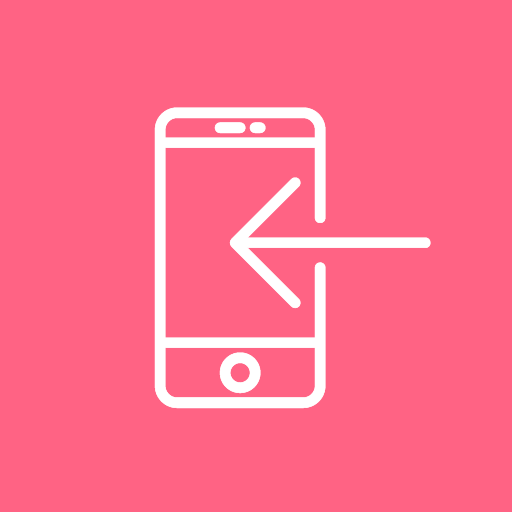 Accepting Orders ("Seller")
Accepting Orders ("Seller")Setup Time
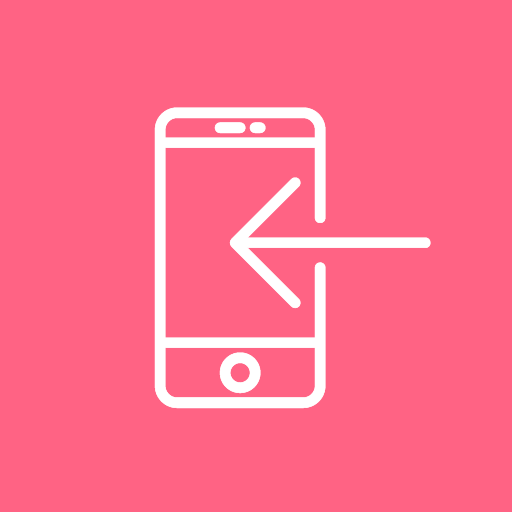
Setup Time
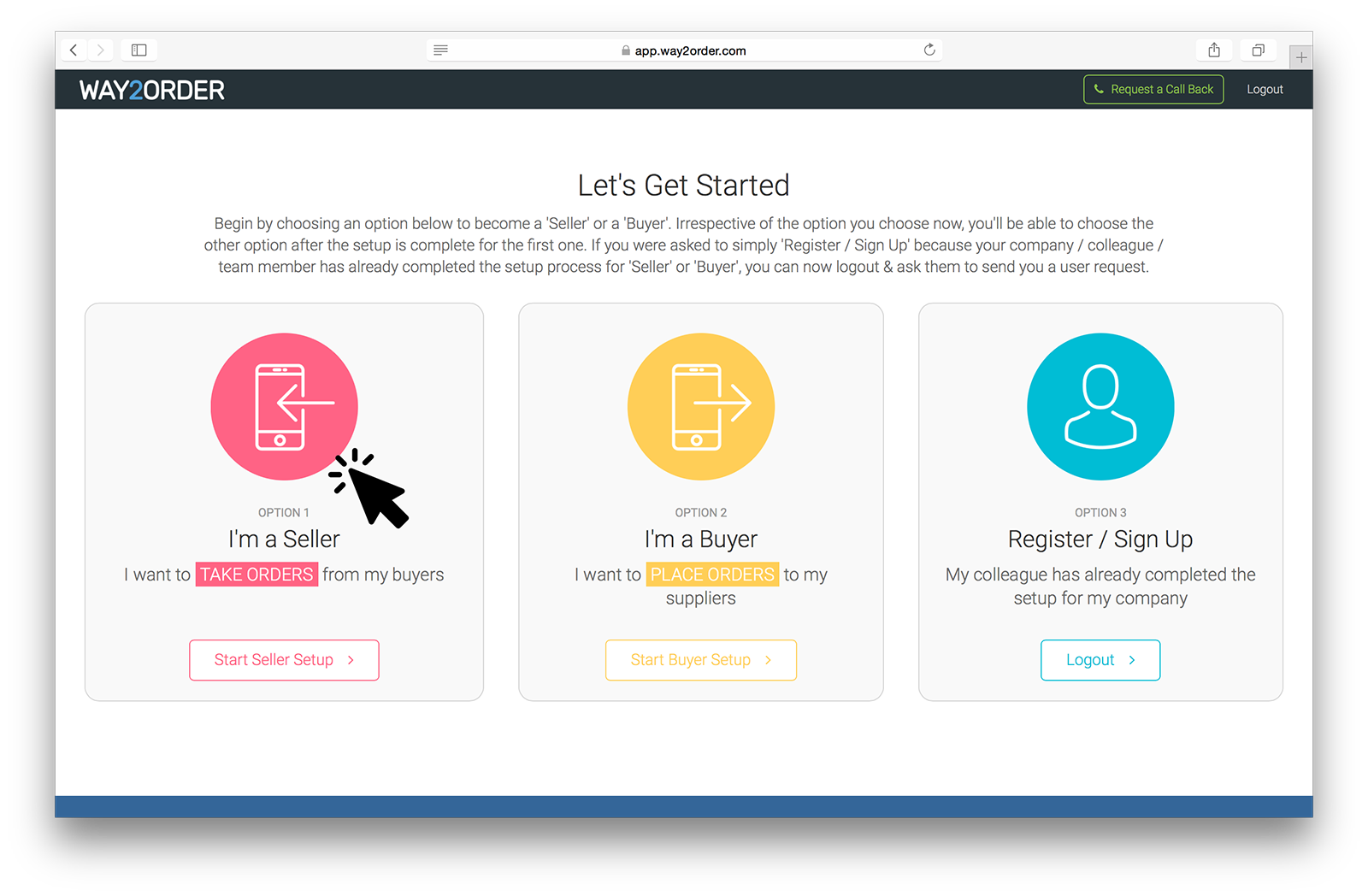
After signing up, the first screen you see is the "Let's Get Started" screen. To start accepting orders, you need to become a 'Seller' on the Way2Order platform. Click 'Start Seller Setup' to continue.
Next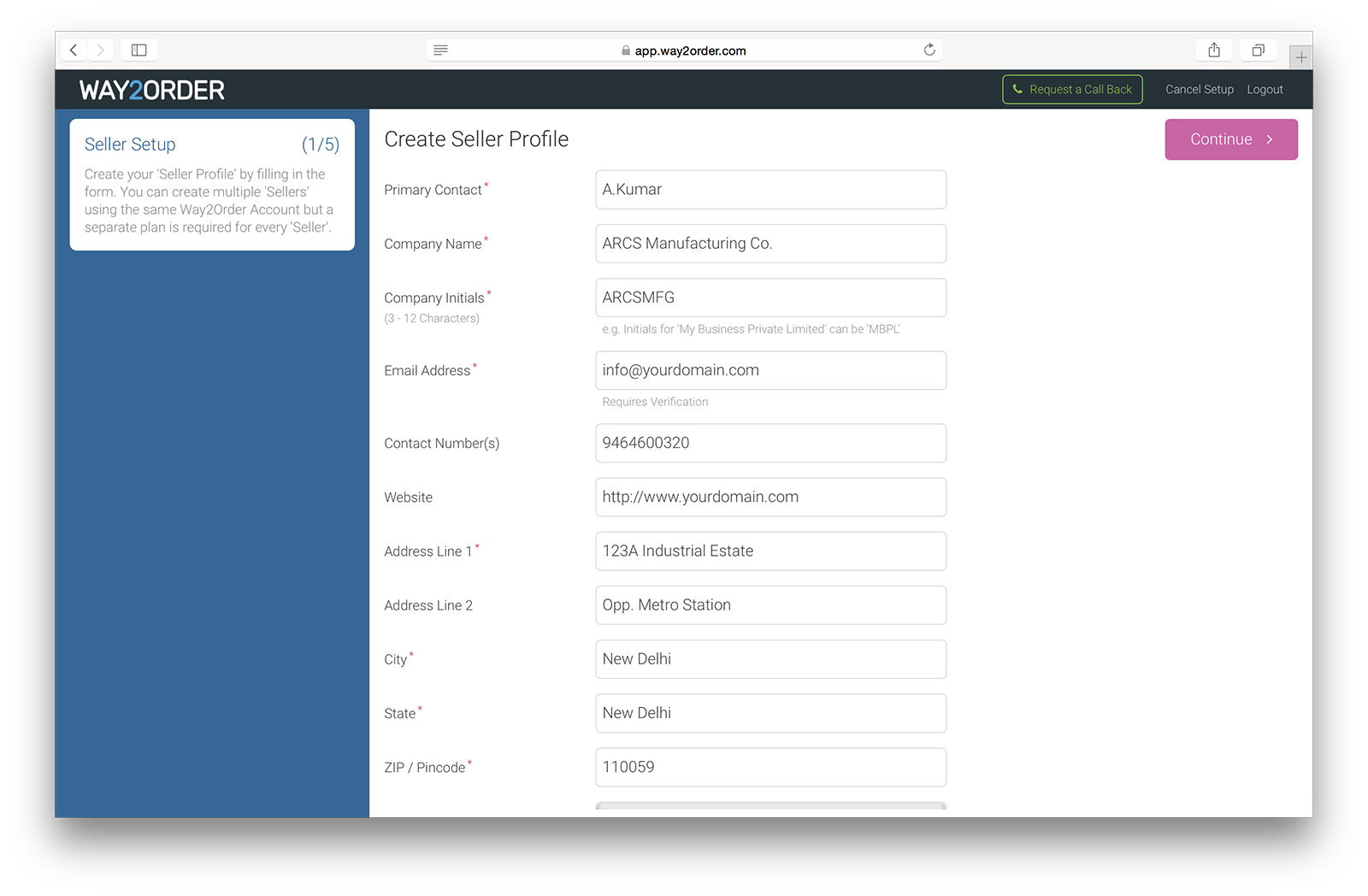
Create your seller profile by entering in some basic information - Primary Contact, Company Name, Company Initials, Email Address & Postal Address Details.
The email address field is very important & requires verification. Information regarding New Buyer Requests & New Orders will be received as an email on this address.
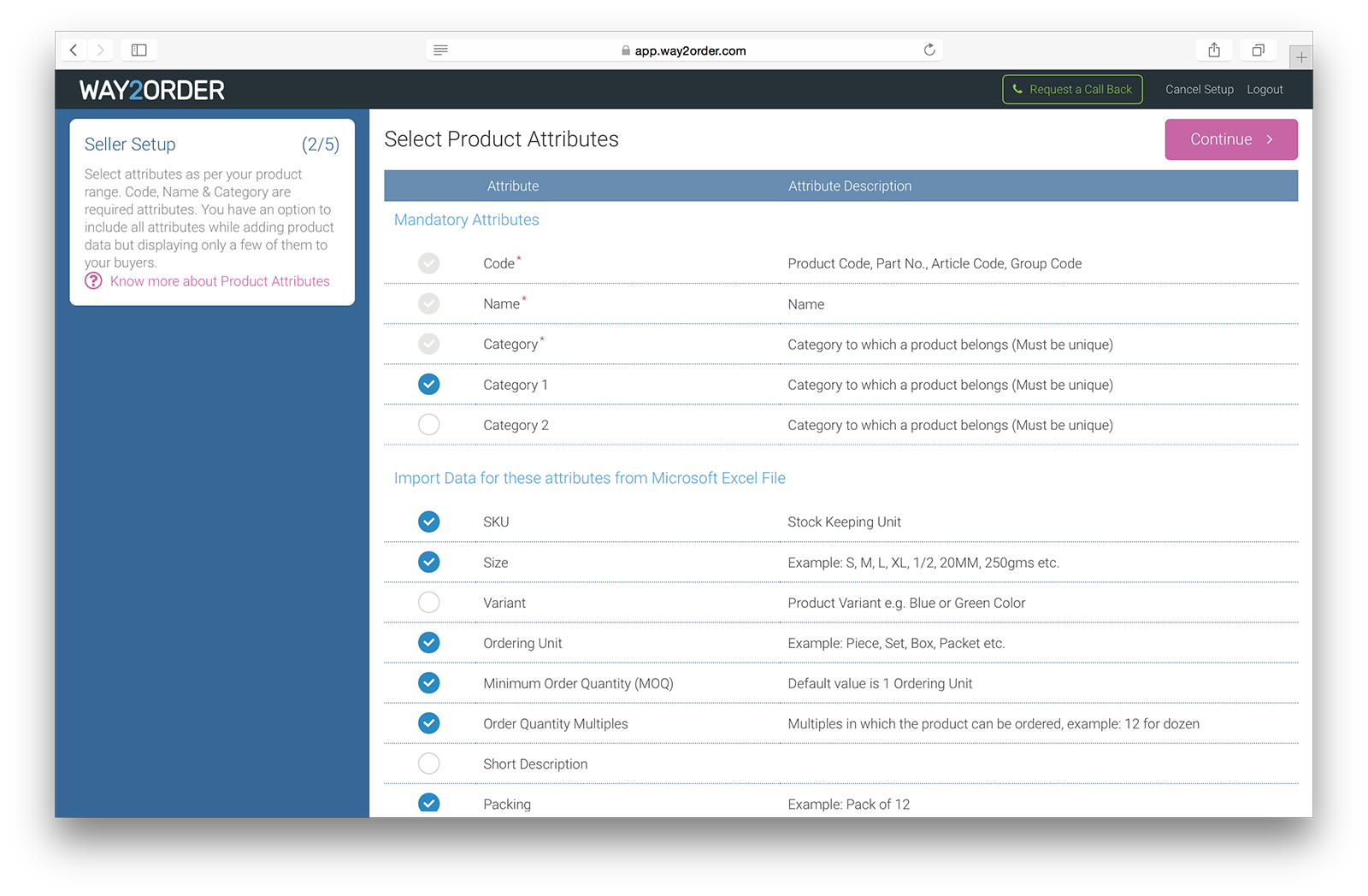
Select attributes as per your product range. Code, Name & Category are required attributes. You have an option to include all attributes while adding product data but only displaying a few of them to your buyers. Data for majority of these attributes can be imported by simply uploading an Excel (XLS) file.
More Info
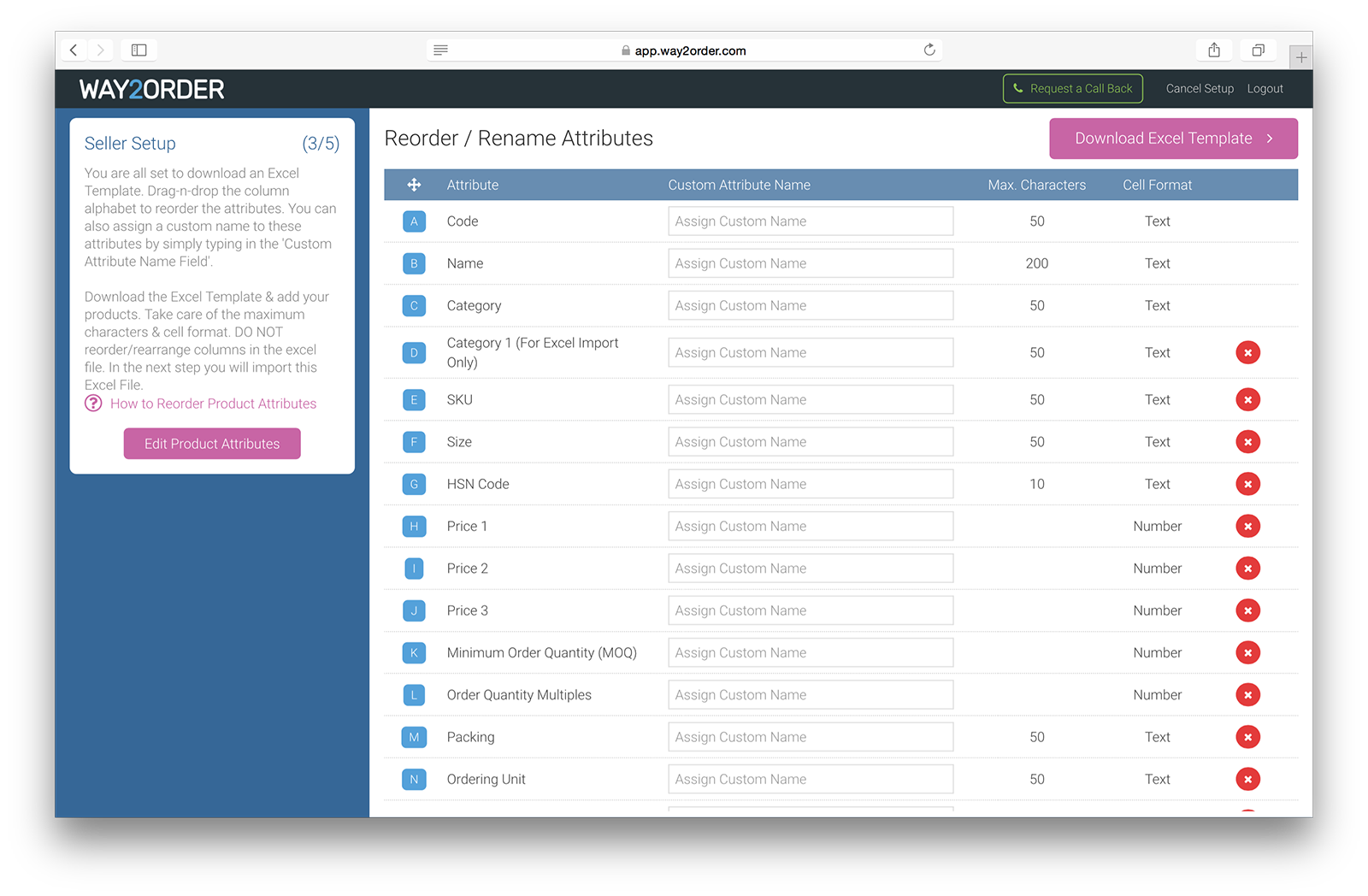
The attributes you selected in the previous step are listed here. You can assign a custom name to these attributes e.g. 'Price 1' can be 'MRP' or 'List Price' & so on.
If you already have your price-list in Excel format, you can reorder these attributes by dragging the column name badge and matching their order with the columns in your price-list. Or you can simply download the blank Excel template & add your products.
Take care of the maximum characters & cell format. DO NOT reorder/rearrange columns in the Excel file.

Browse your Excel file & Way2Order displays the Excel data for your review. The unique import values for attributes like code, category, tax-tiers & warehouses, is listed on the left. Errors, if any, are highlighted in red. A maximum of 1000 rows of data can be imported in one go.
Next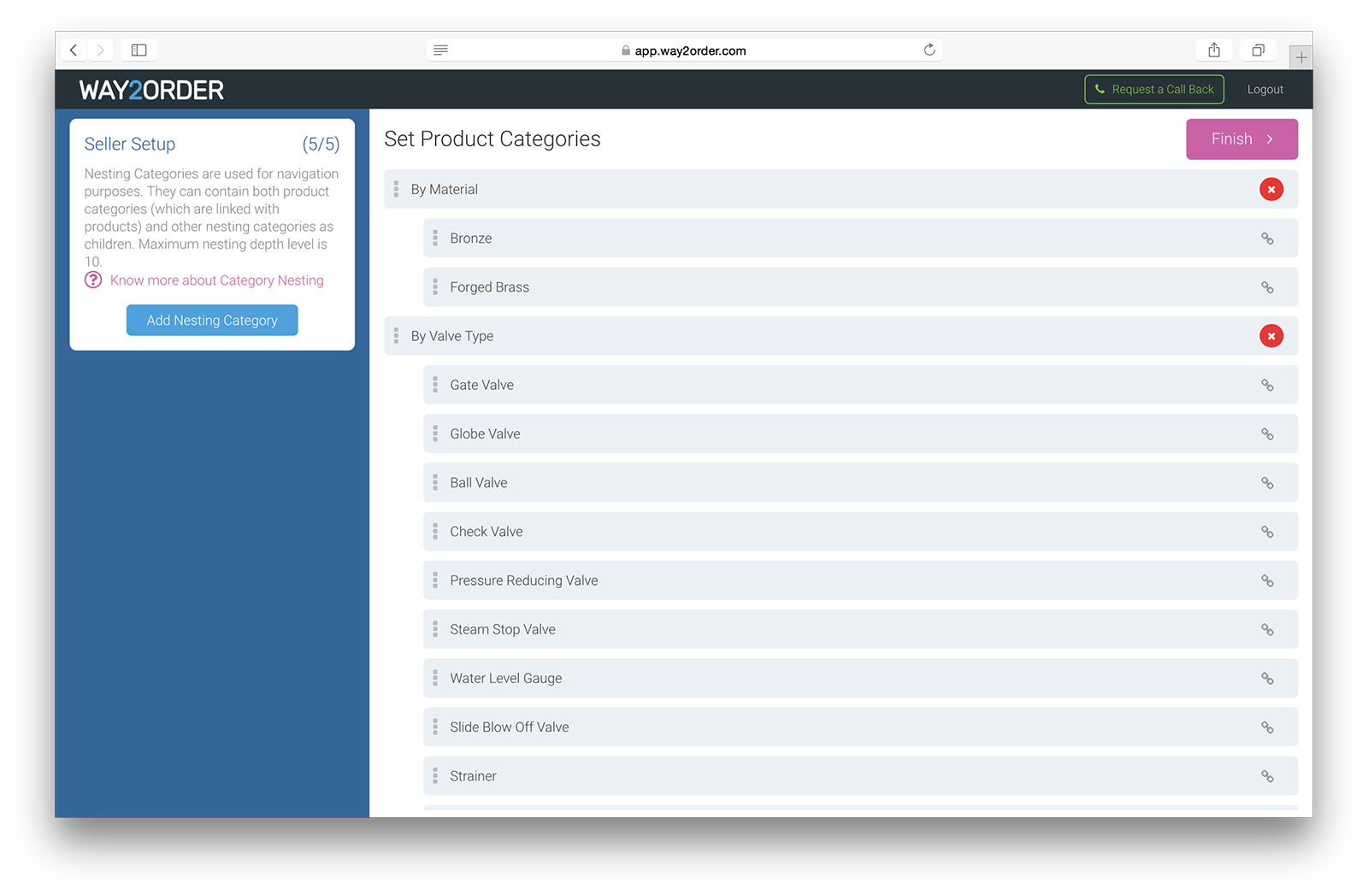
The data import process, automatically creates categories by reading the 'Category' column in your Excel file & in this step you can group these categories into sub-categories & so on. Nesting categories are used for navigation purposes. They can contain both product categories (which are linked with products) and other nesting categories as children.
Drag-n-drop the product categories under different nesting categories to define your product catalog category navigation. Maximum nesting depth level is 10.
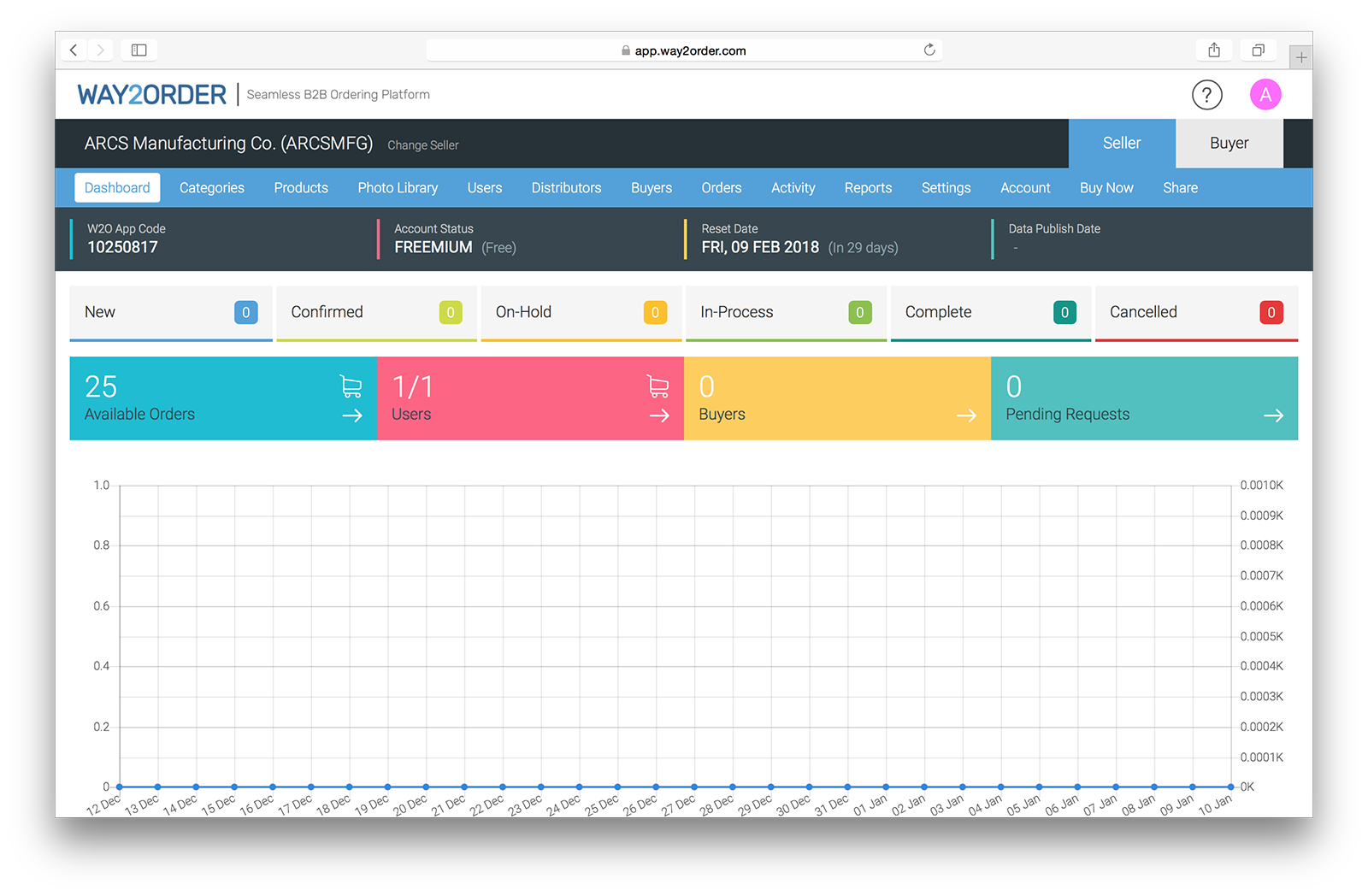
That's it, your Seller Setup is now complete & your unique 8-digit, Way2Order App Code is generated. This App Code identifies you as a 'Seller' on the Way2Order platform and is the connecting link between you & your wholesale customers. Share this app code with your customers and invite them to place orders to you on the Way2Order platform.
Next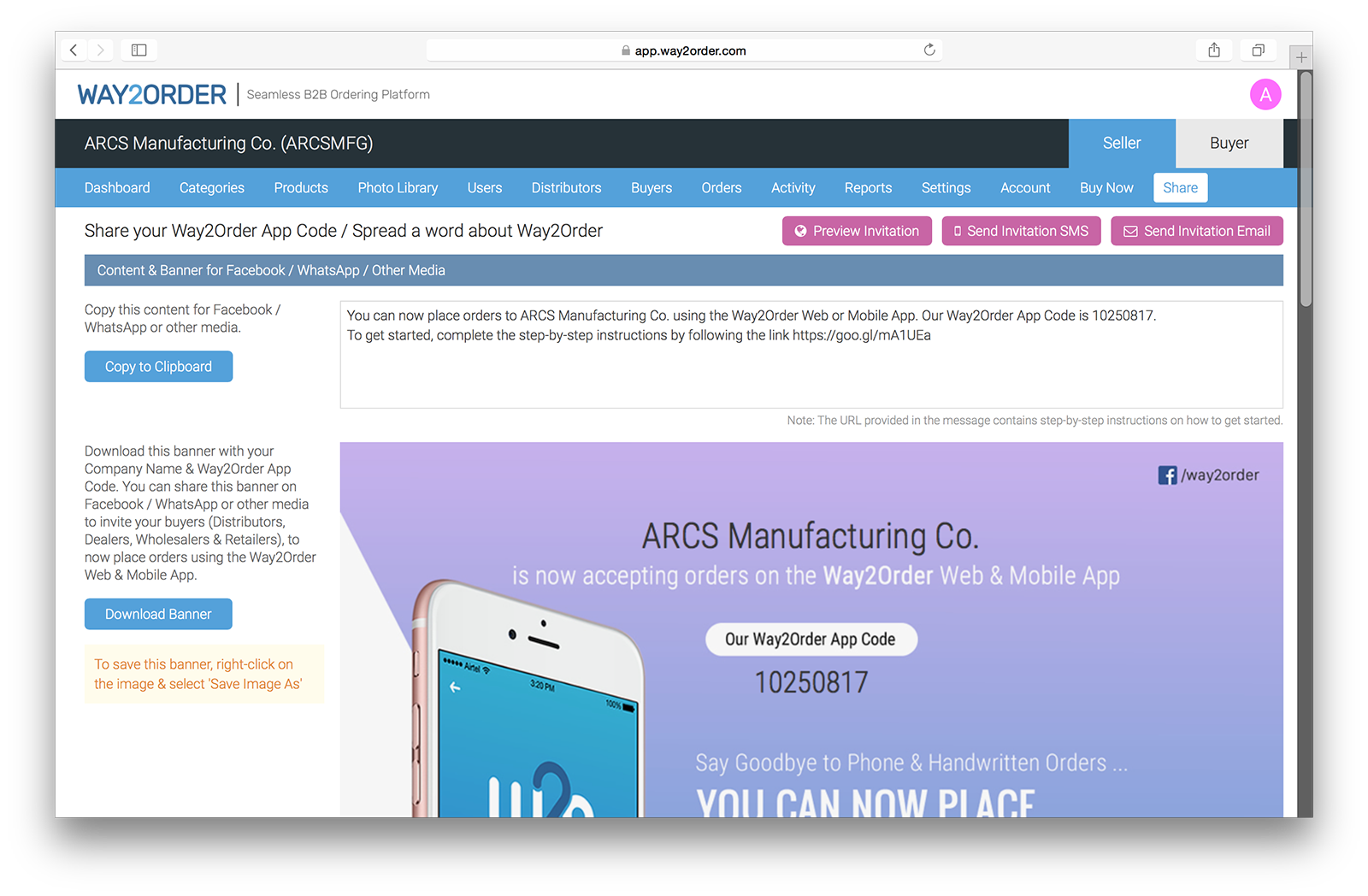
To invite your wholesale customers (Distributors, Dealers, Wholesalers & Retailers) to start placing orders on the Way2Order platform, you need to share you app code with them.
We provide you a Way2Order Invitation Banner, customised with your Company Name & App Code. Go to the 'Share' section & download this banner. We even provide you a custom URL, that contains the step-by-step instructions for your buyers on how to get started.
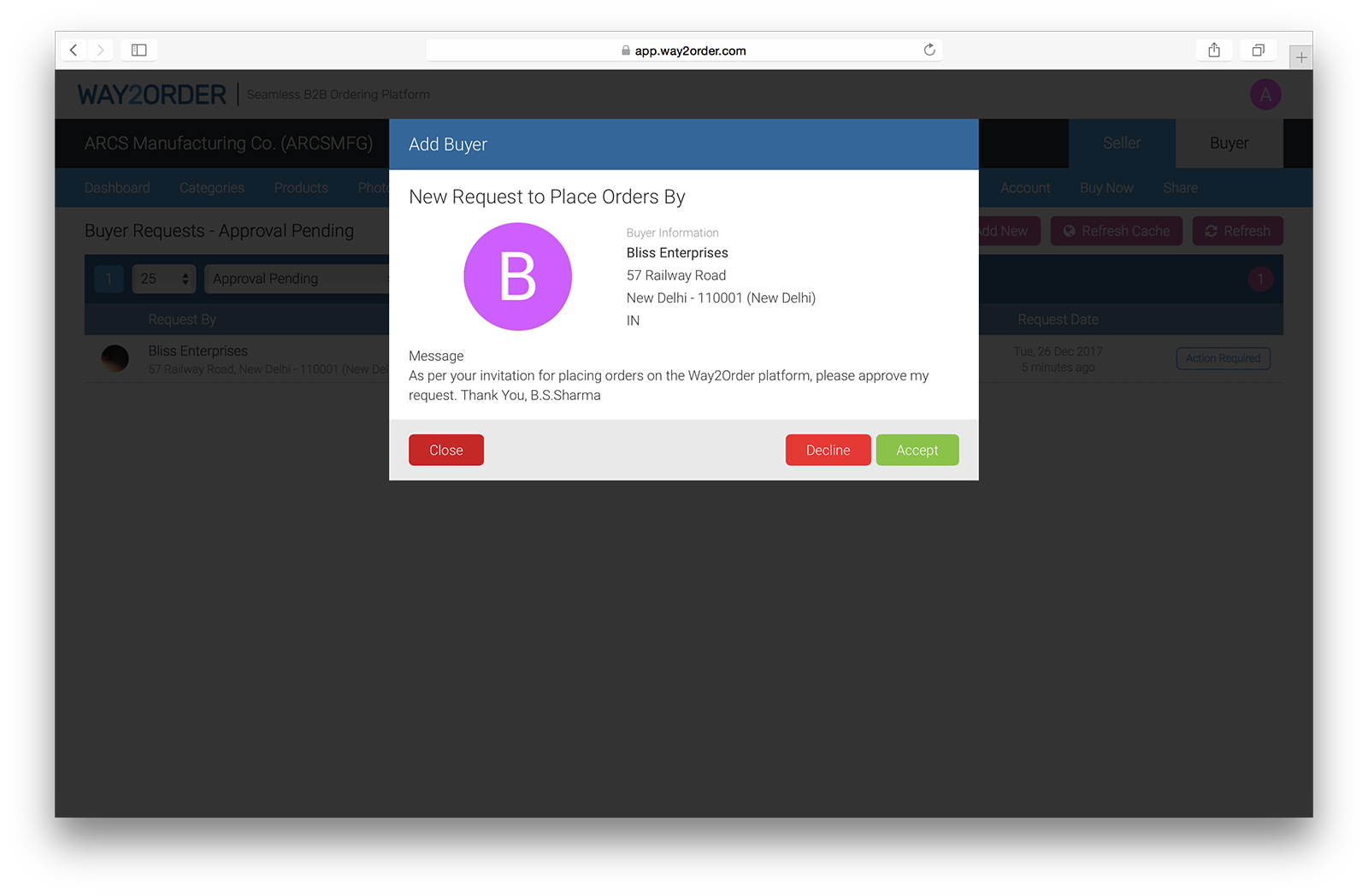
Your wholesale customers who were invited to place orders using the Way2Order platform, send you a request. You receive the request with their contact details and custom message. You can choose to 'Accept' or 'Decline' their request. Only the buyers you approve will be able to browse your catalog and place orders.
Next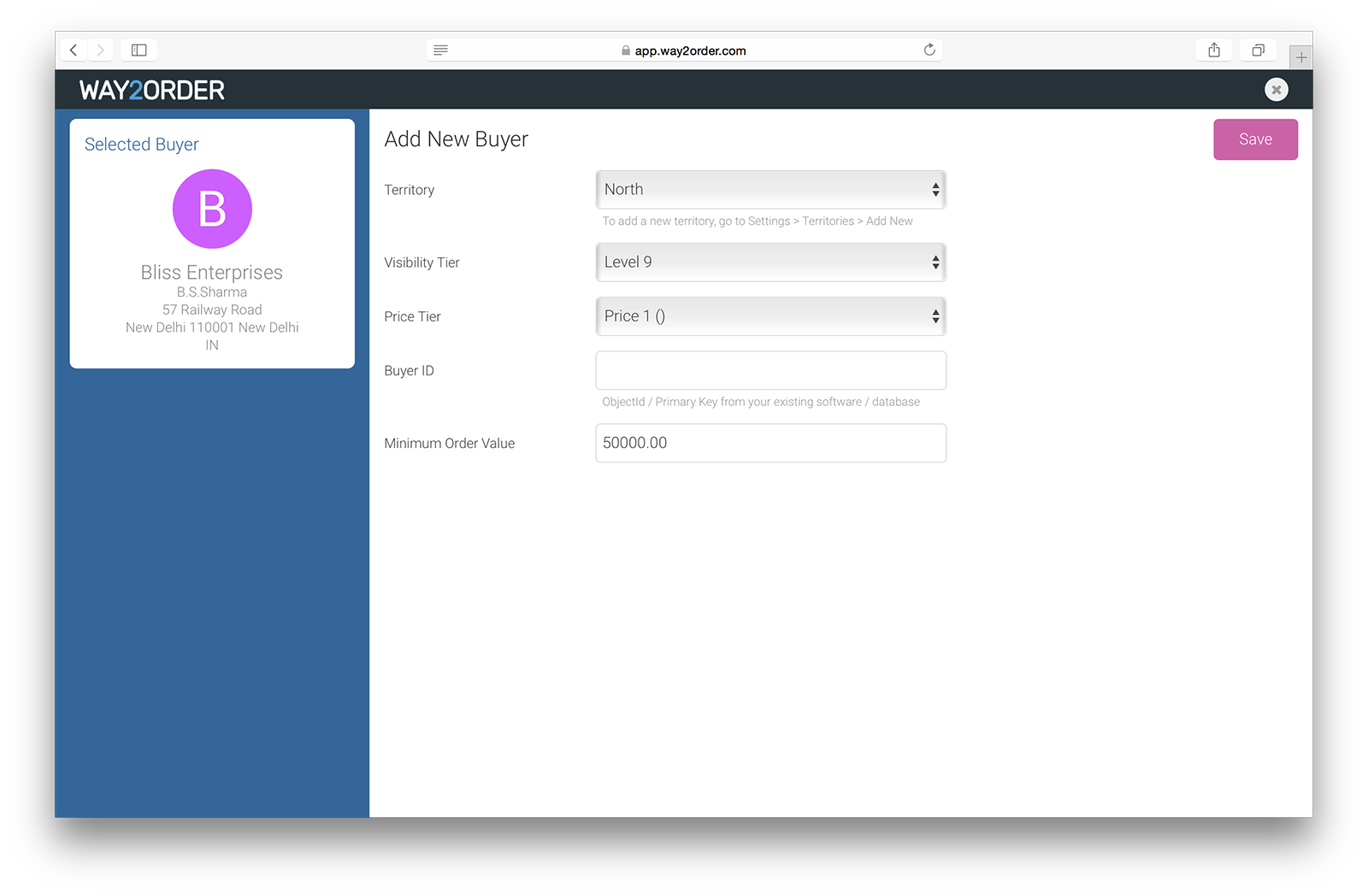
When you choose to 'Accept' your buyers request, you can define the settings for this particular buyer. These settings include - Territory, Visibility Tier, Price Tier & Minimum Order Value. This is a one time setup step and you can even change these settings later.
Next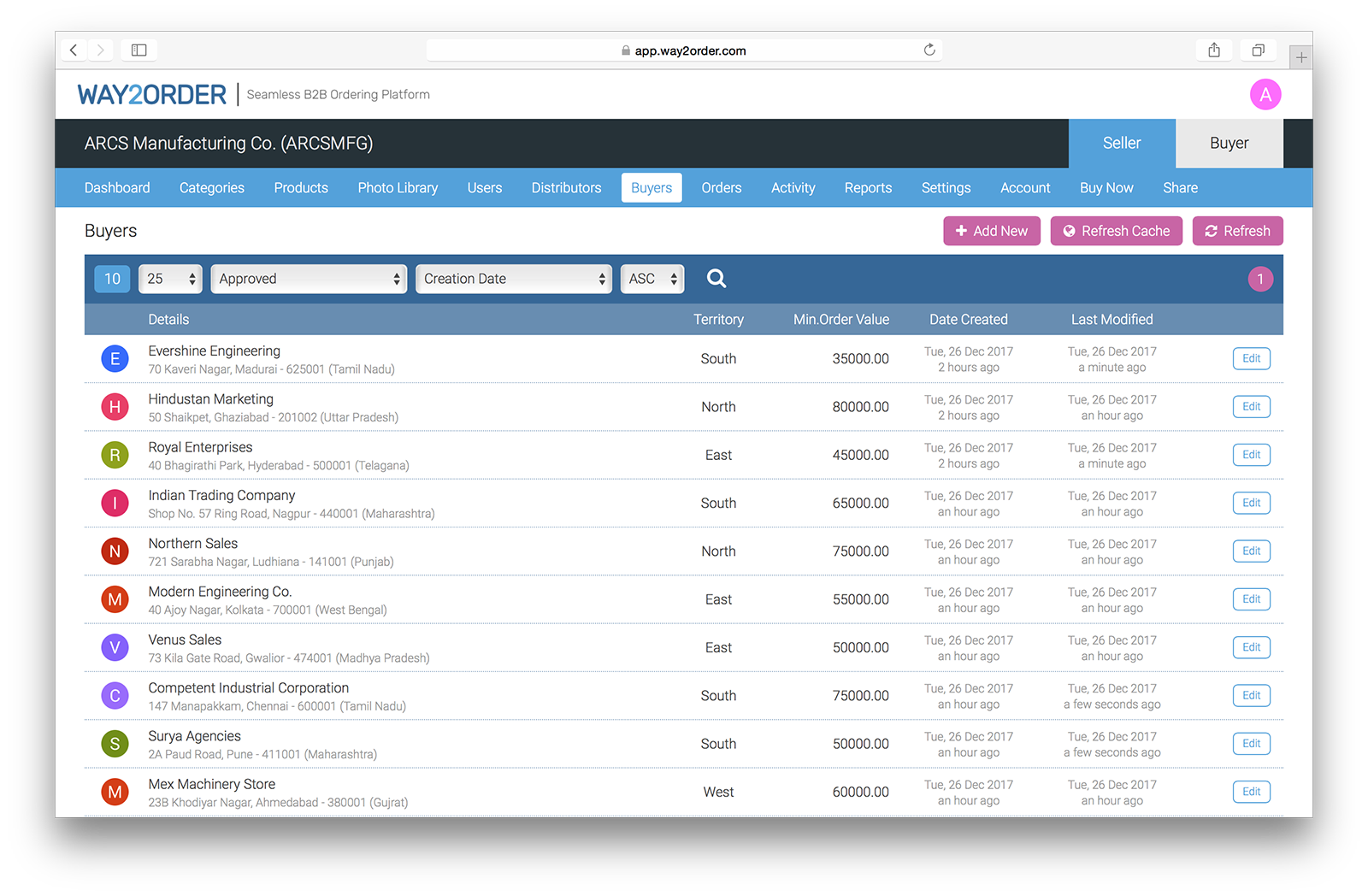
Once you approve your buyer, they can browse your product catalog & start placing orders using the Way2Order Web or Mobile App (for Android & iOS)
Now say goodbye to phone & handwritten orders.
Start Accepting B2B Orders on the App.
* The Seller Setup takes only 5 minutes assuming you already have you price-list ready in Excel format.
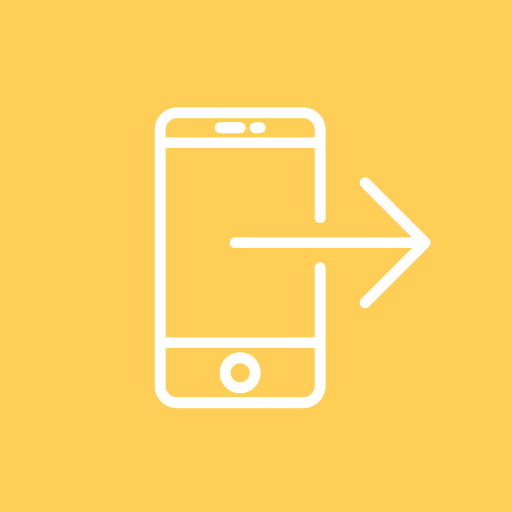 Placing Orders ("Buyer")
Placing Orders ("Buyer")Setup Time
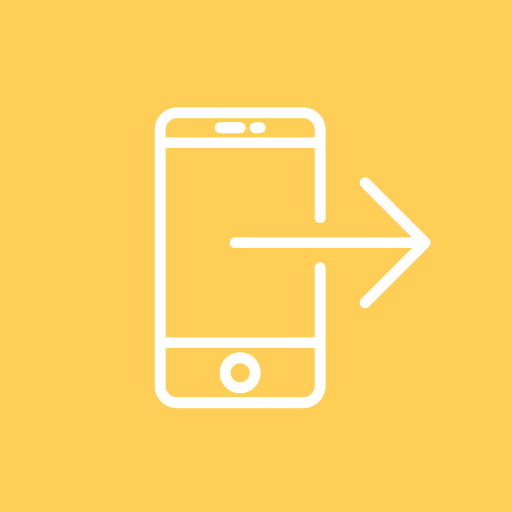
Setup Time
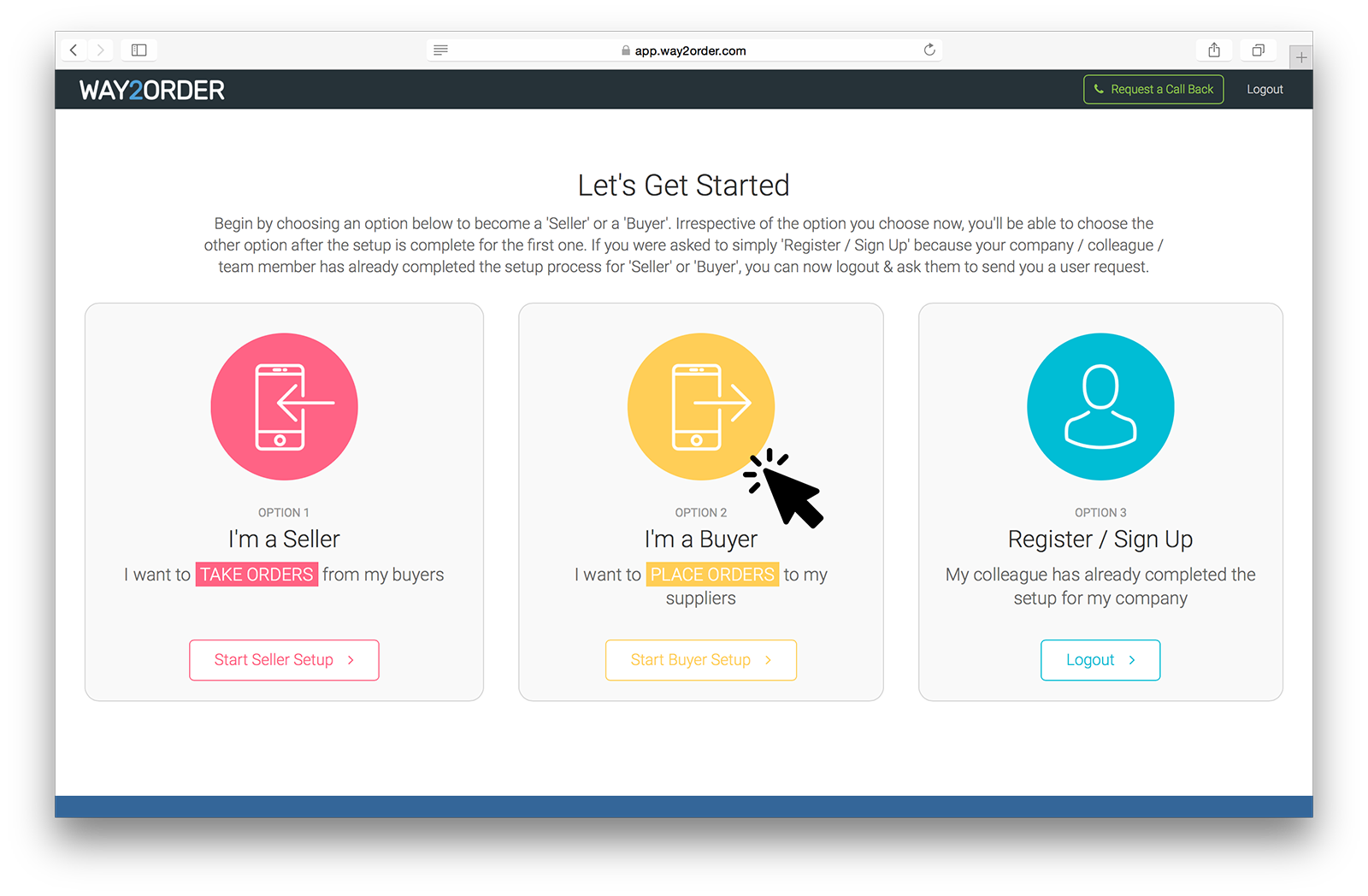
After signing up, the first screen you see is the "Let's Get Started" screen. To start placing orders, you need to become a 'Buyer' on the Way2Order platform. Click 'Start Buyer Setup' to continue.
Next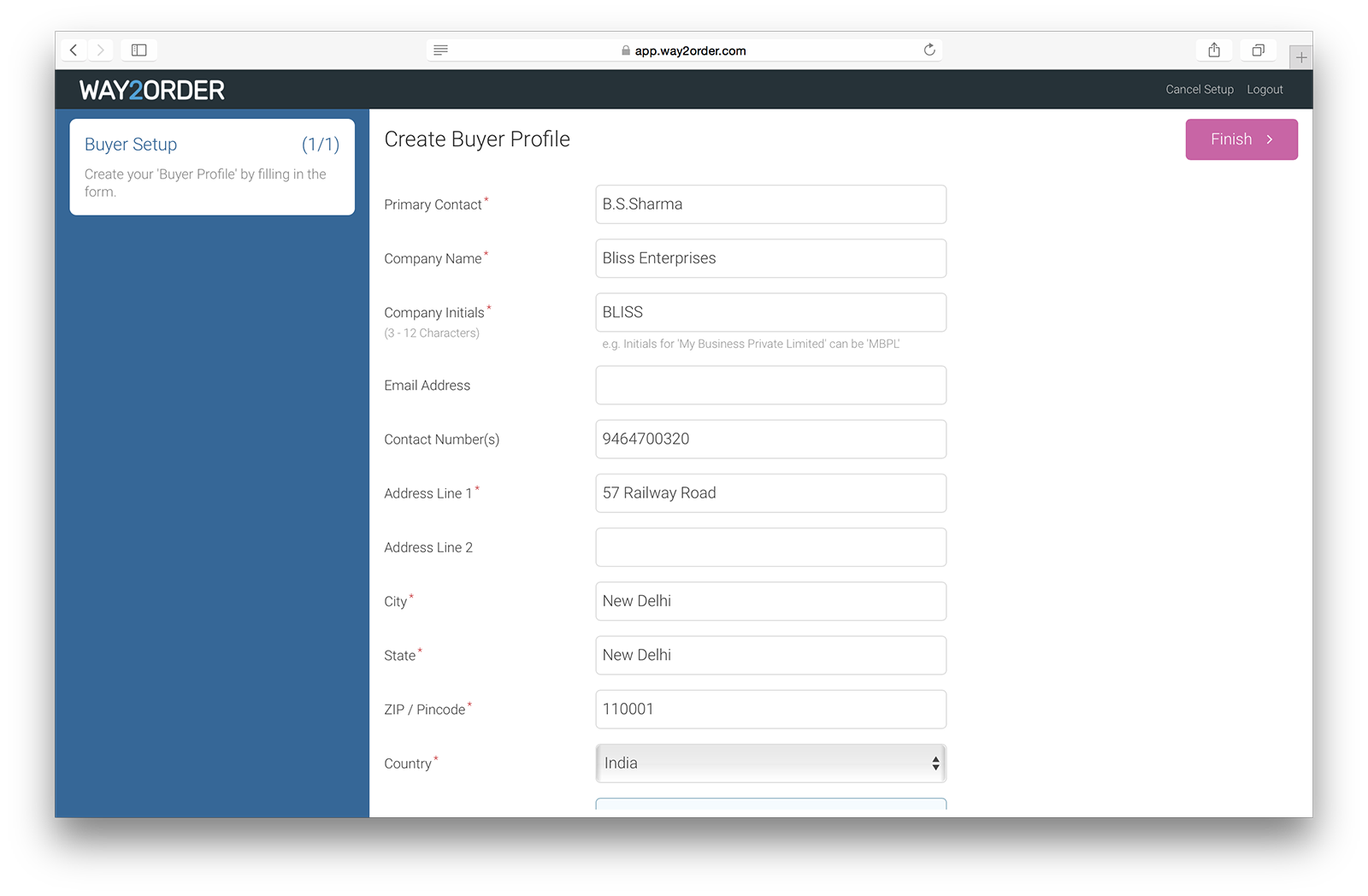
Create your buyer profile by entering in some basic information - Primary Contact, Company Name, Company Initials & Postal Address Details.
Next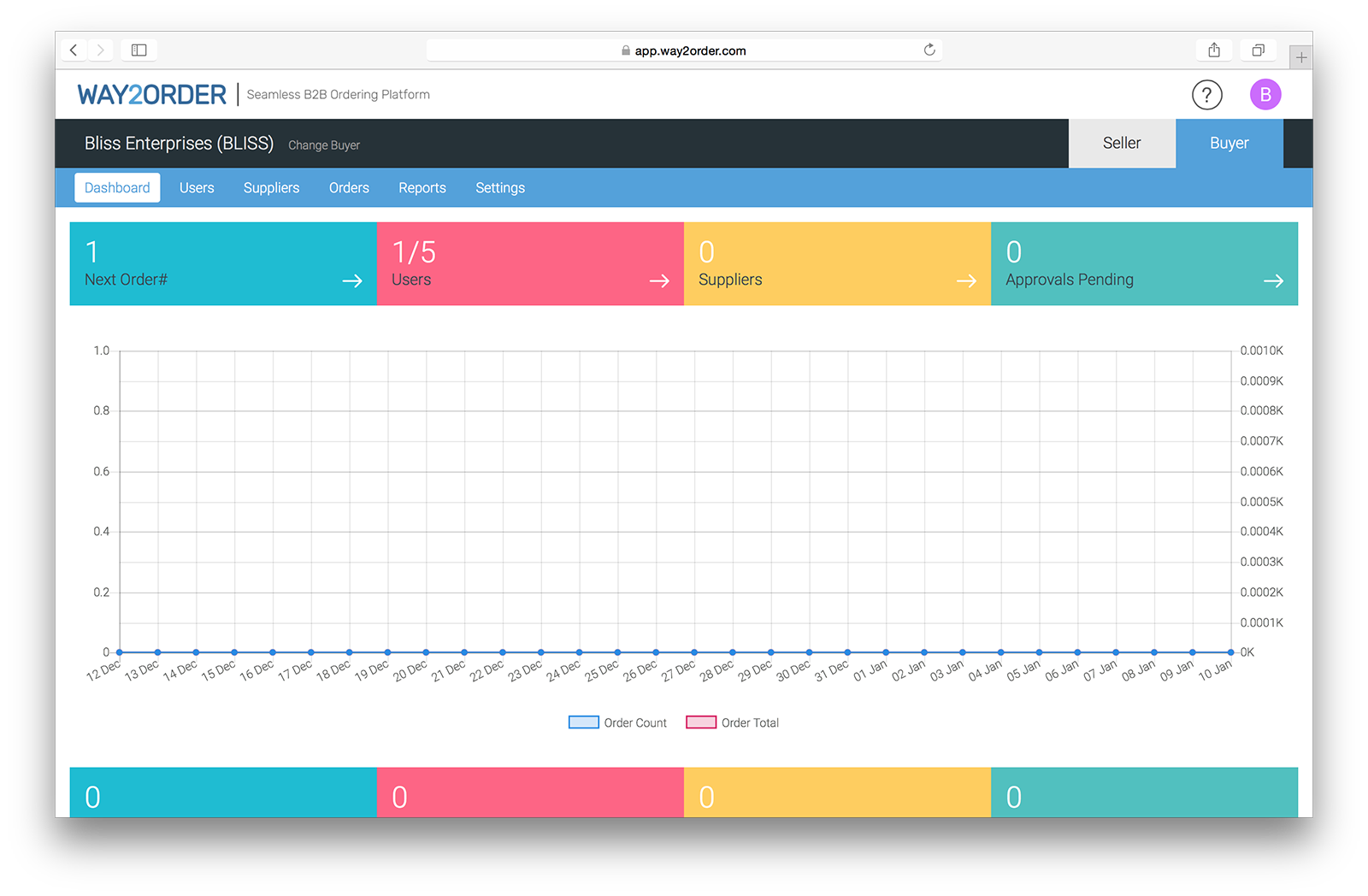
That's it, your Buyer Setup is now complete. You can now place orders to your suppliers.
Next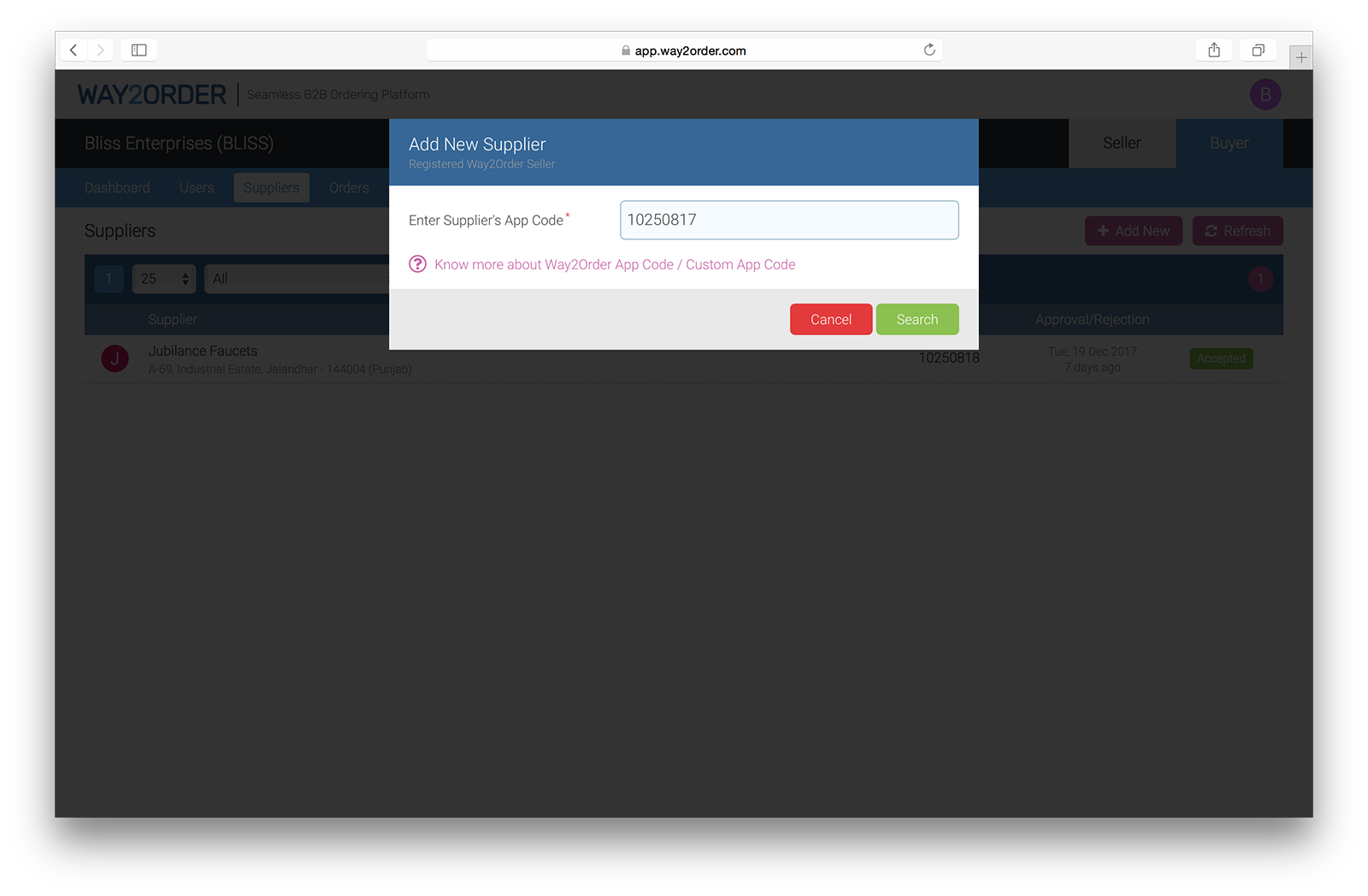
To start placing orders on the Way2Order platform, you have to add your 'Supplier'. Your 'Supplier' should be a 'Seller' on the Way2Order platform and you should know your Supplier's Way2Order App Code.
If you have received an invitation from your supplier to place orders, then that invitation should contain your Supplier's Way2Order App Code.
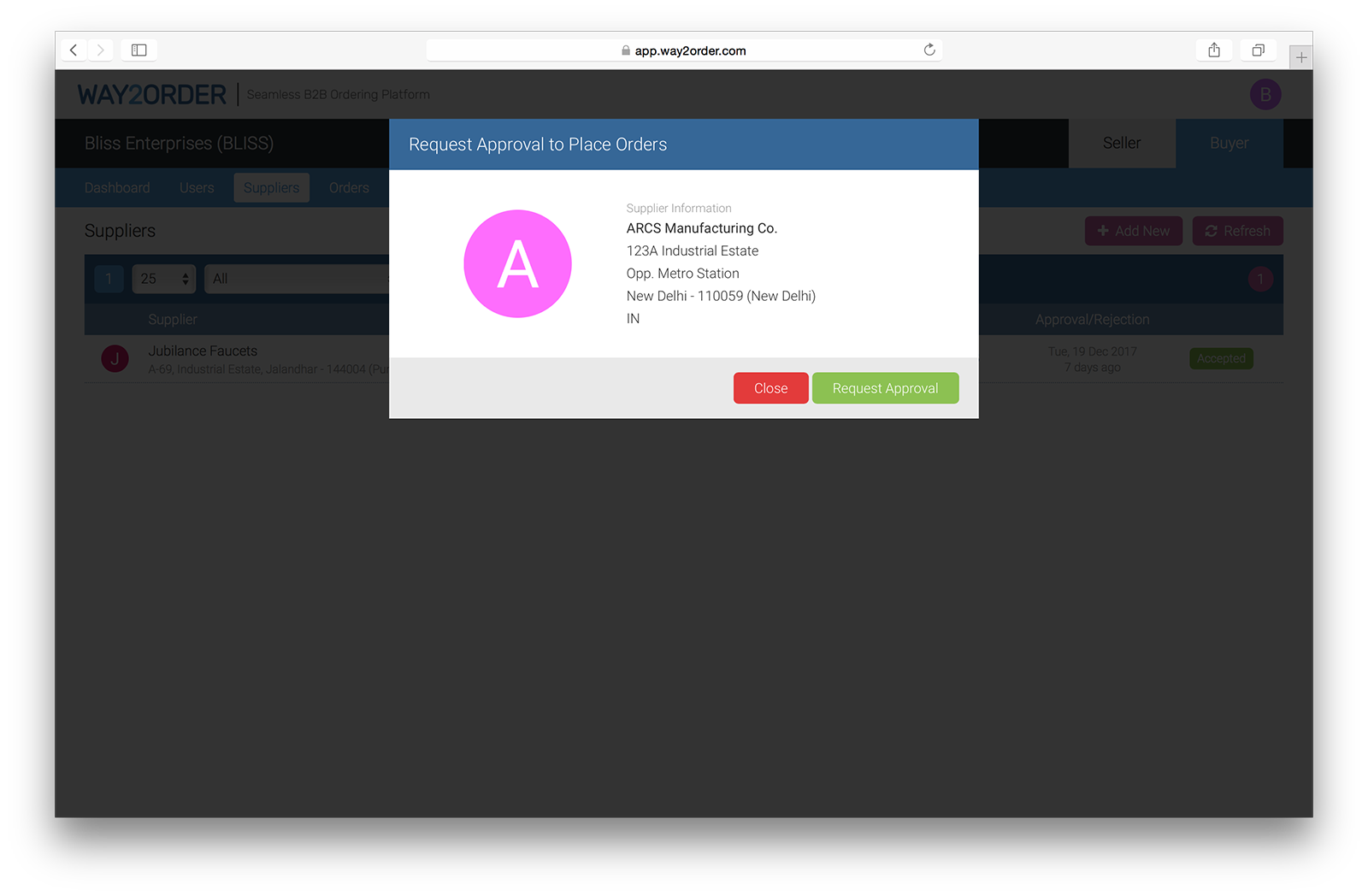
If the 'Supplier App Code' you entered in the previous step is correct, you should see the supplier information. To request approval to place orders, click the 'Request Approval' button.
Next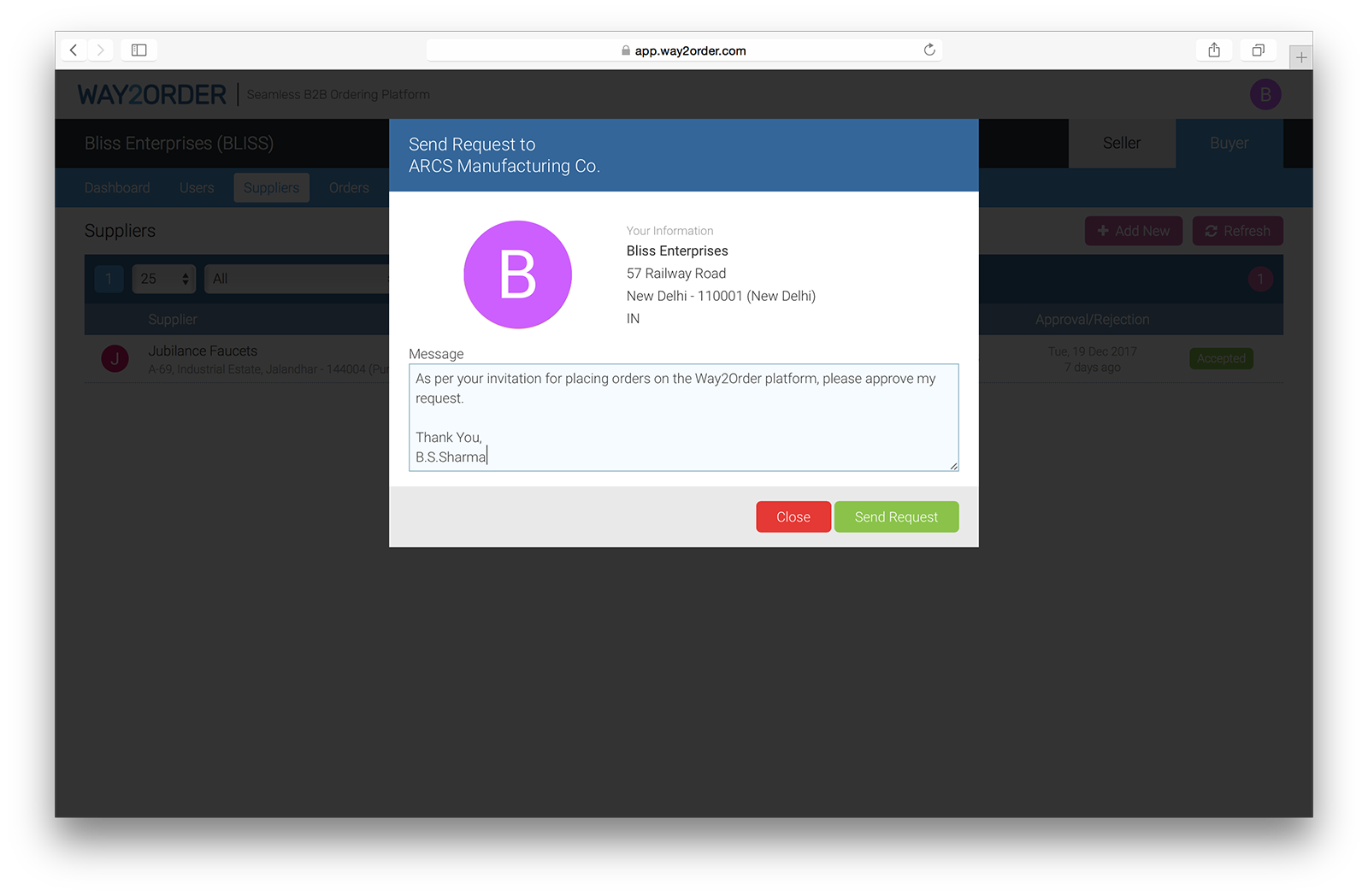
A default message is already entered in for you. You can write your custom message and send a request to your supplier.
Next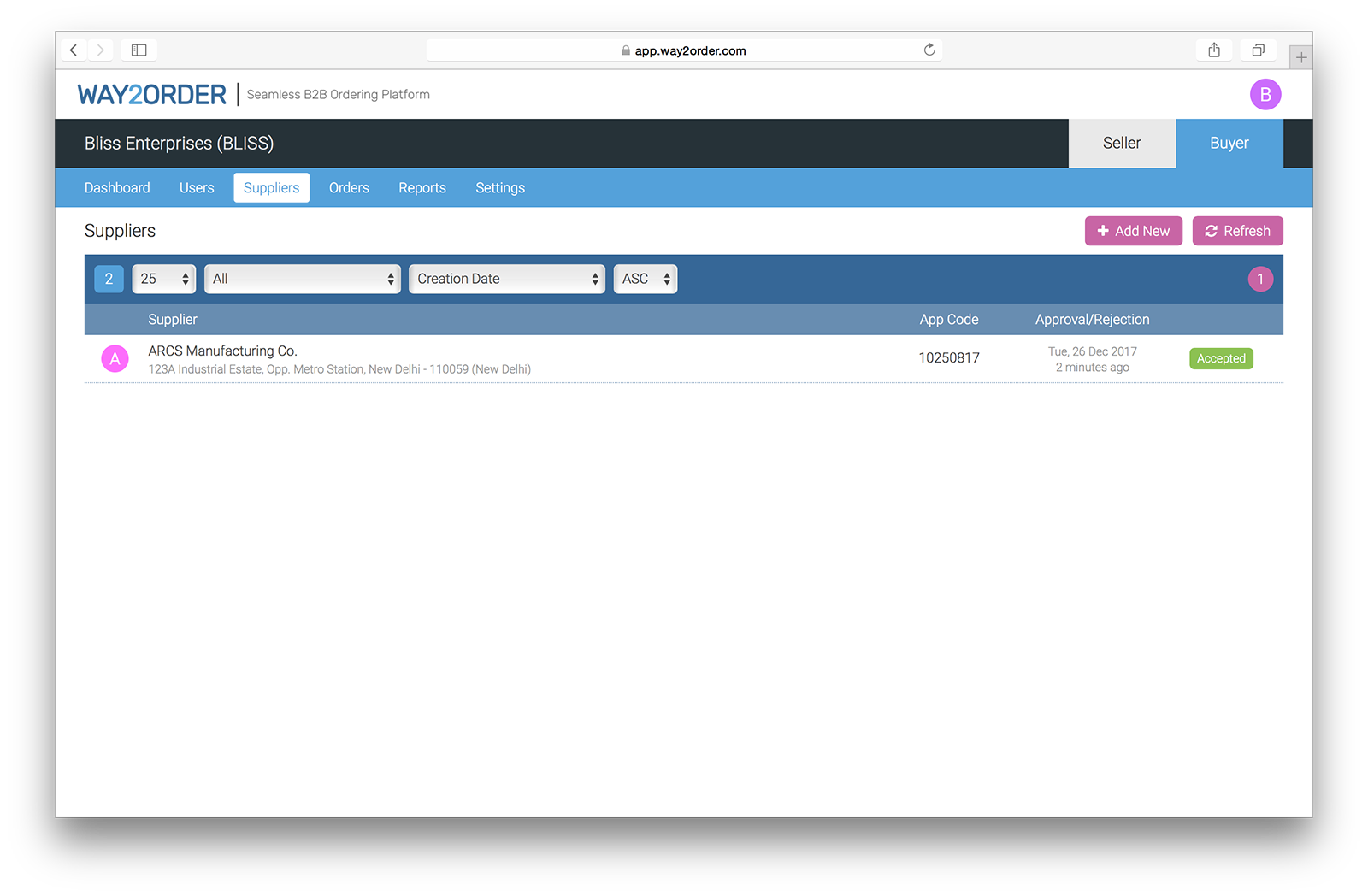
Once your supplier approves you as a buyer, you can browse your supplier's product catalog & start placing orders using the Way2Order Web or Mobile App (for Android & iOS)
Create a Free Account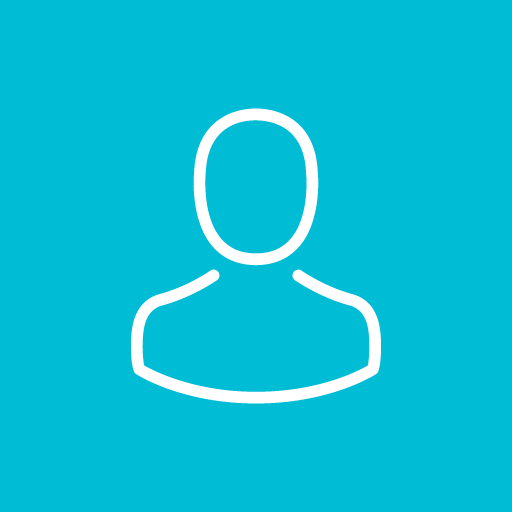 Becoming a User
Becoming a User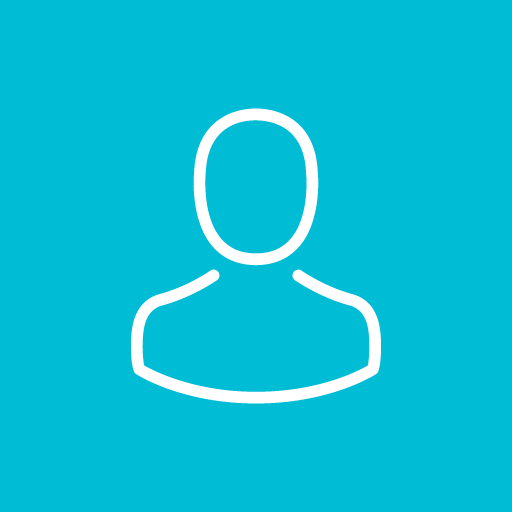
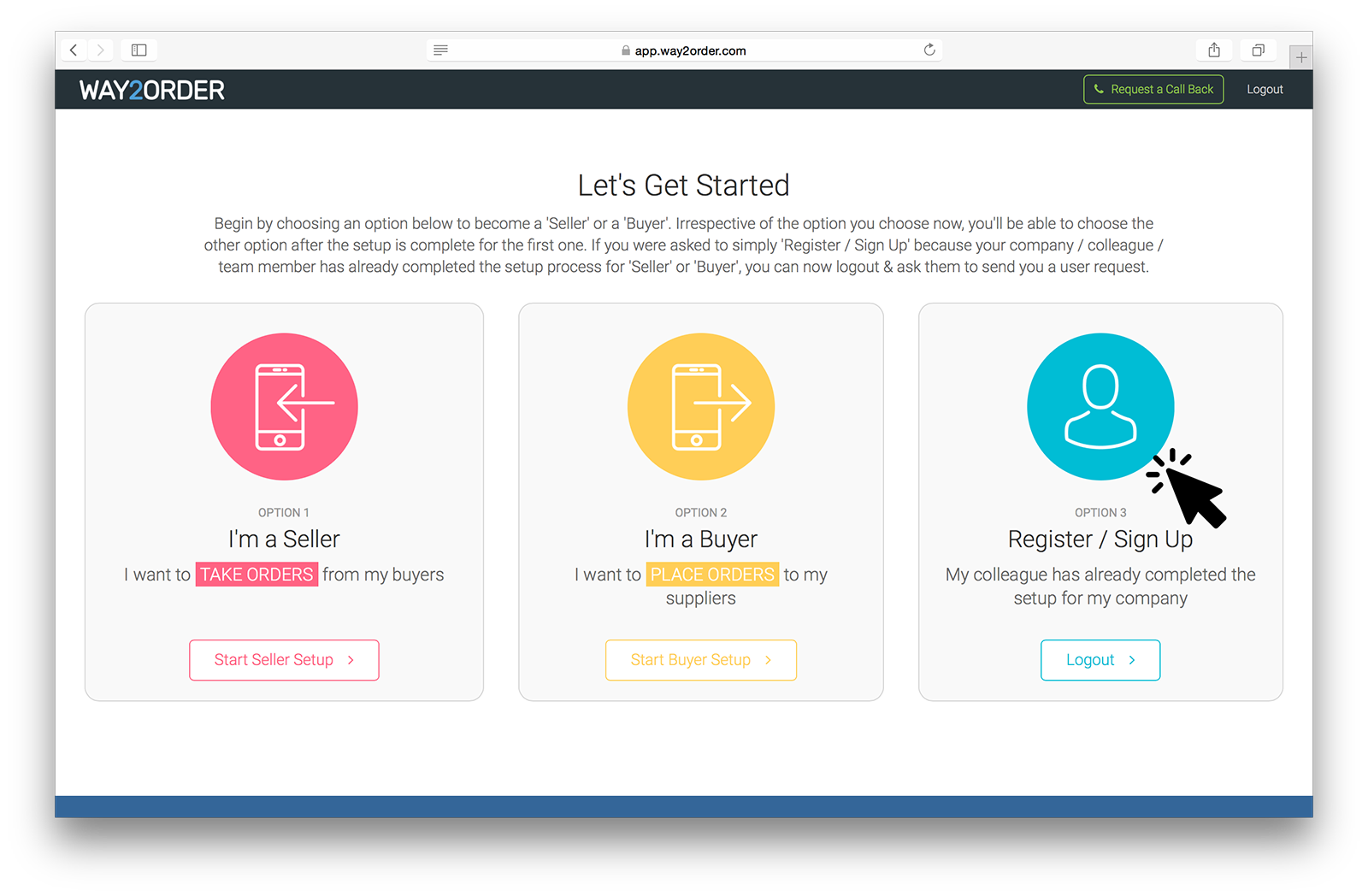
To add a 'User' to your 'Seller' or 'Buyer' Account, your 'User' should be registered on the Way2Order platform.
Simply ask your colleague or team member to register for Way2Order & then select 'Option 3' to logout. You can now add a 'User' by searching for your colleague or team member with his registered mobile no. or email address, define his or her privileges & send that 'User' a request. An SMS or Email is sent to that user to accept or decline the request.
'Sellers' can define 4 types of users & define their privileges
+ Admin
+ Manager
+ Sales Rep
+ Distributor
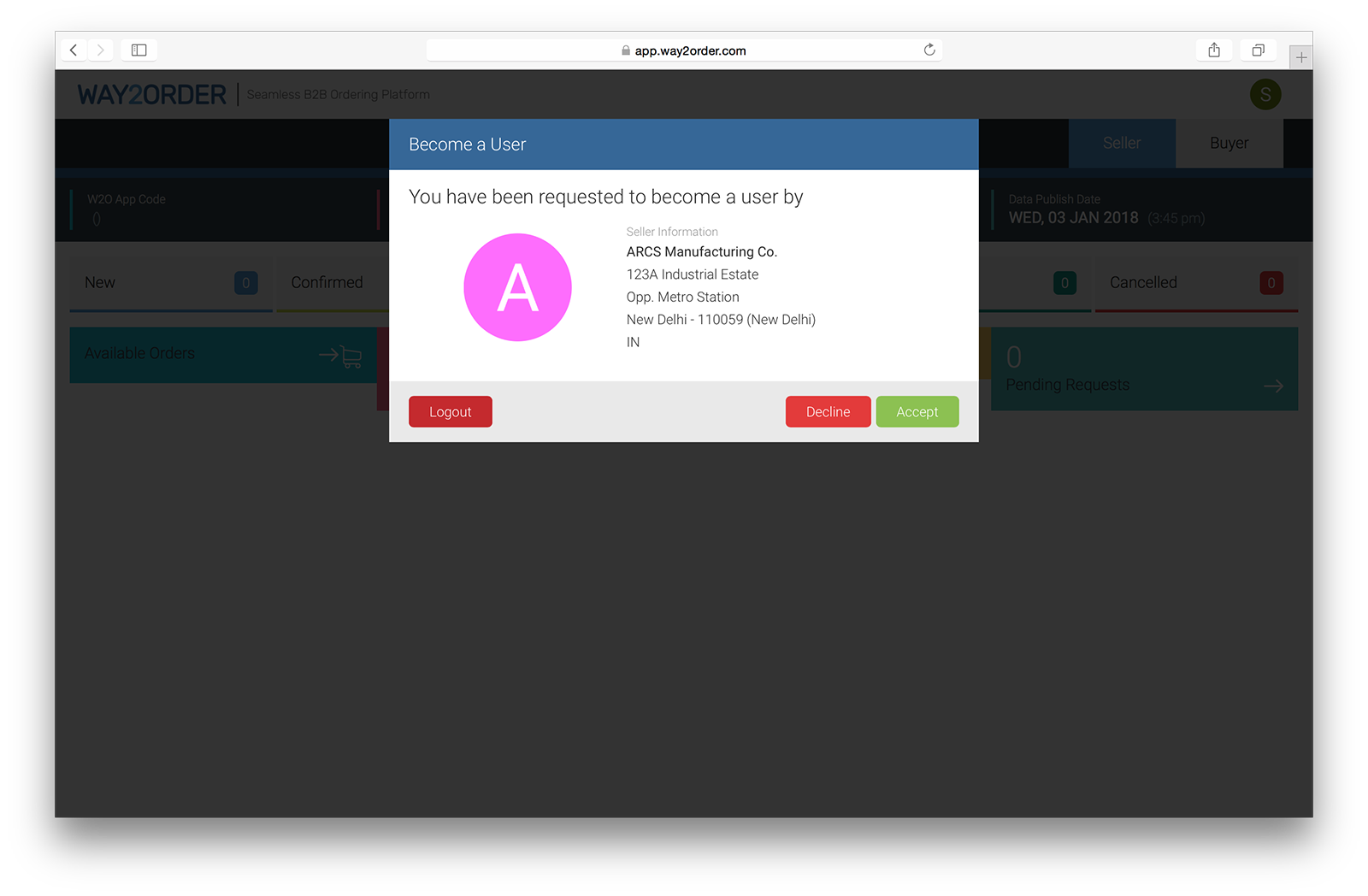
Once a request has been sent to a 'User', a popup dialog shows up on their next login. The user can choose to accept or decline the request. On accepting the request, the user can access that account as per the defined privileges.
Create a Free Account

© 2018-2024 Way2Order
