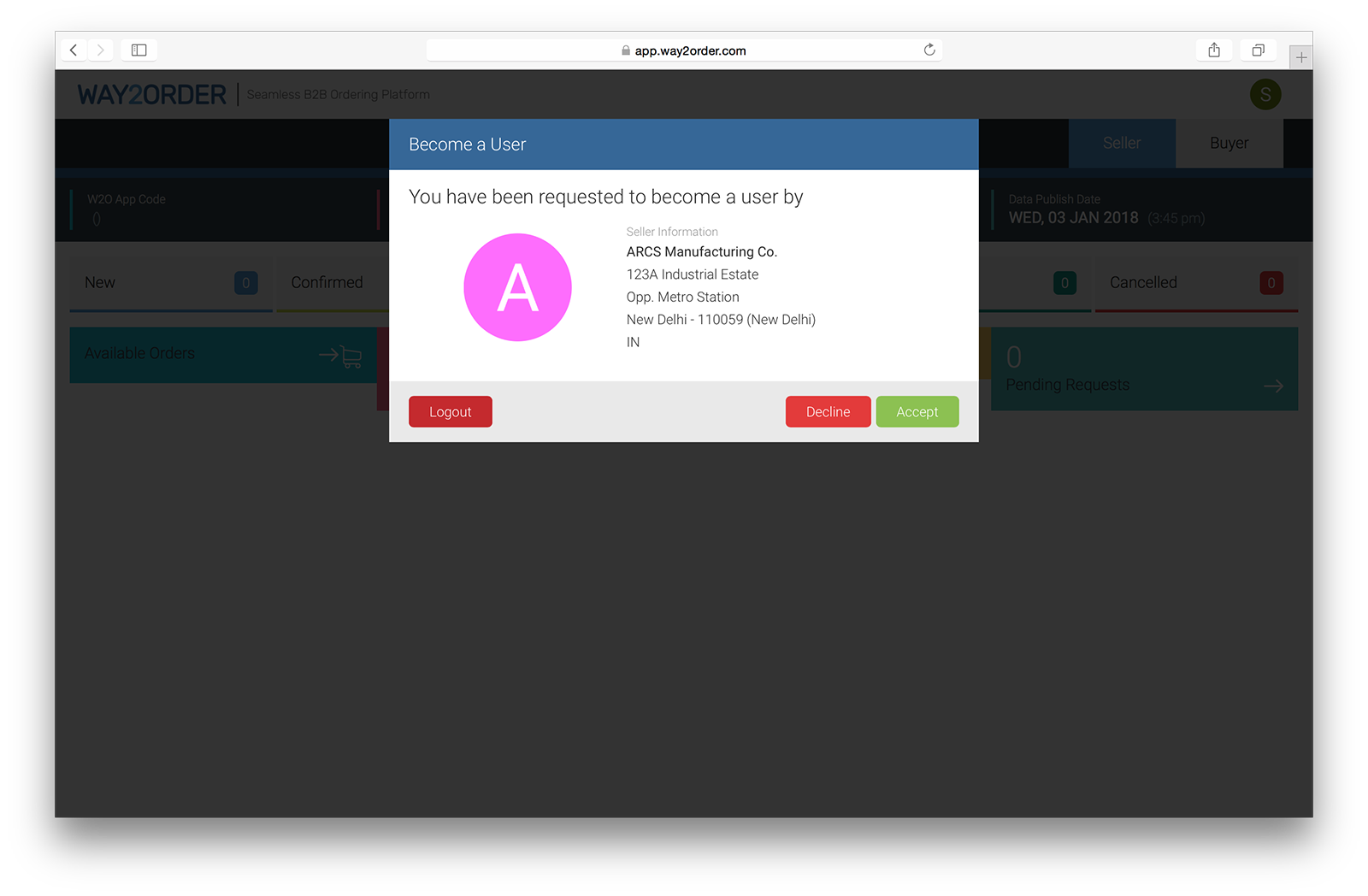Every user in Way2Order has a set of privileges, that can be set by going to the 'User' section.
Every connection in Way2Order is invitation based. Before adding a user, you need to make sure that the user has signed up for Way2Order. If not, then ask him to sign up & verify his mobile number or email address, that was used to sign up. Only then you can send him a request to become a user in your 'Seller' or 'Buyer' account.
Steps to add a user are as follows
Once the requested user accepts your 'User' request, he will become a user in your 'Seller' or 'Buyer' account & can perform all the functions as per the privileges assigned to him at the time of setup.
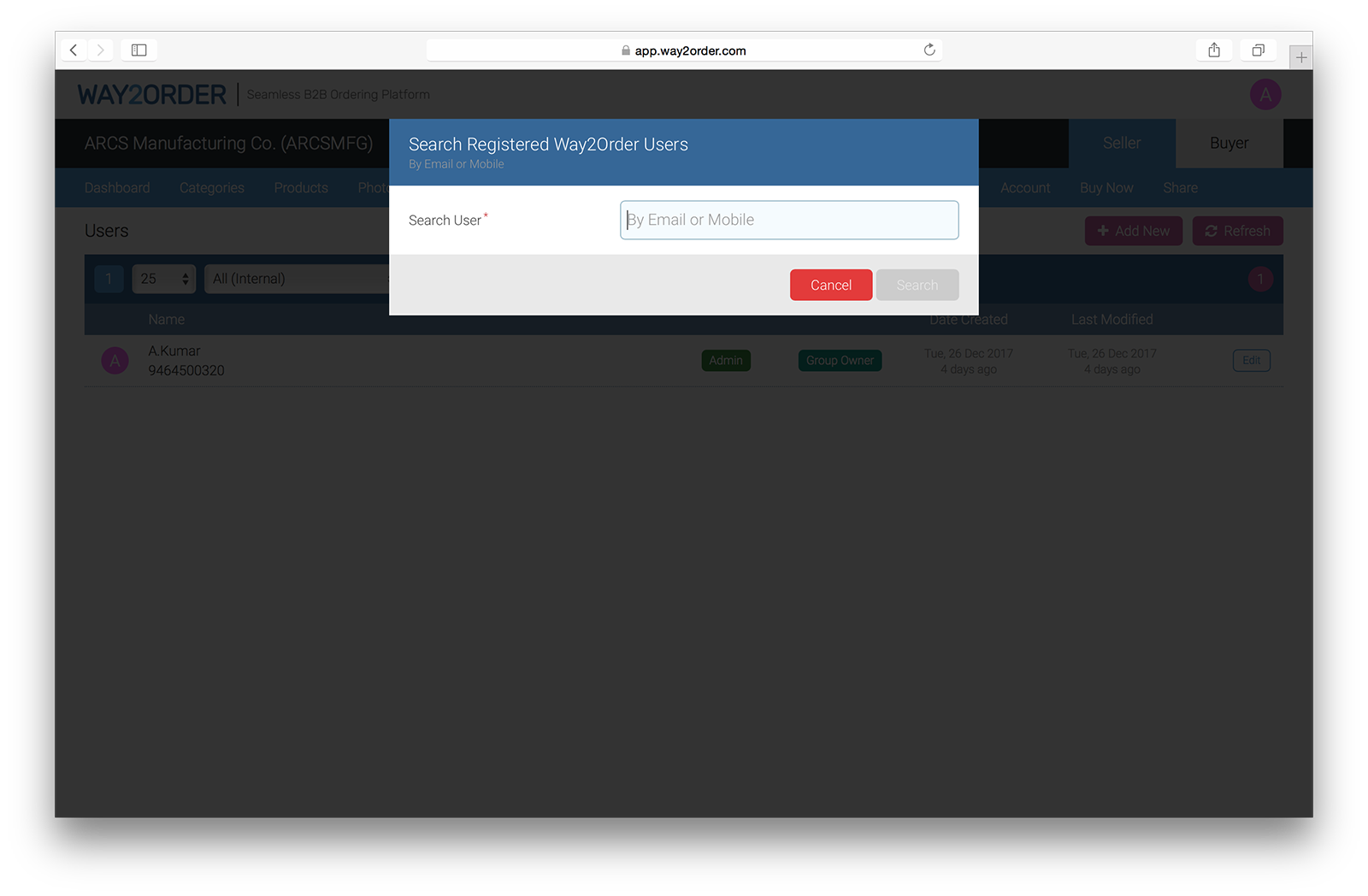
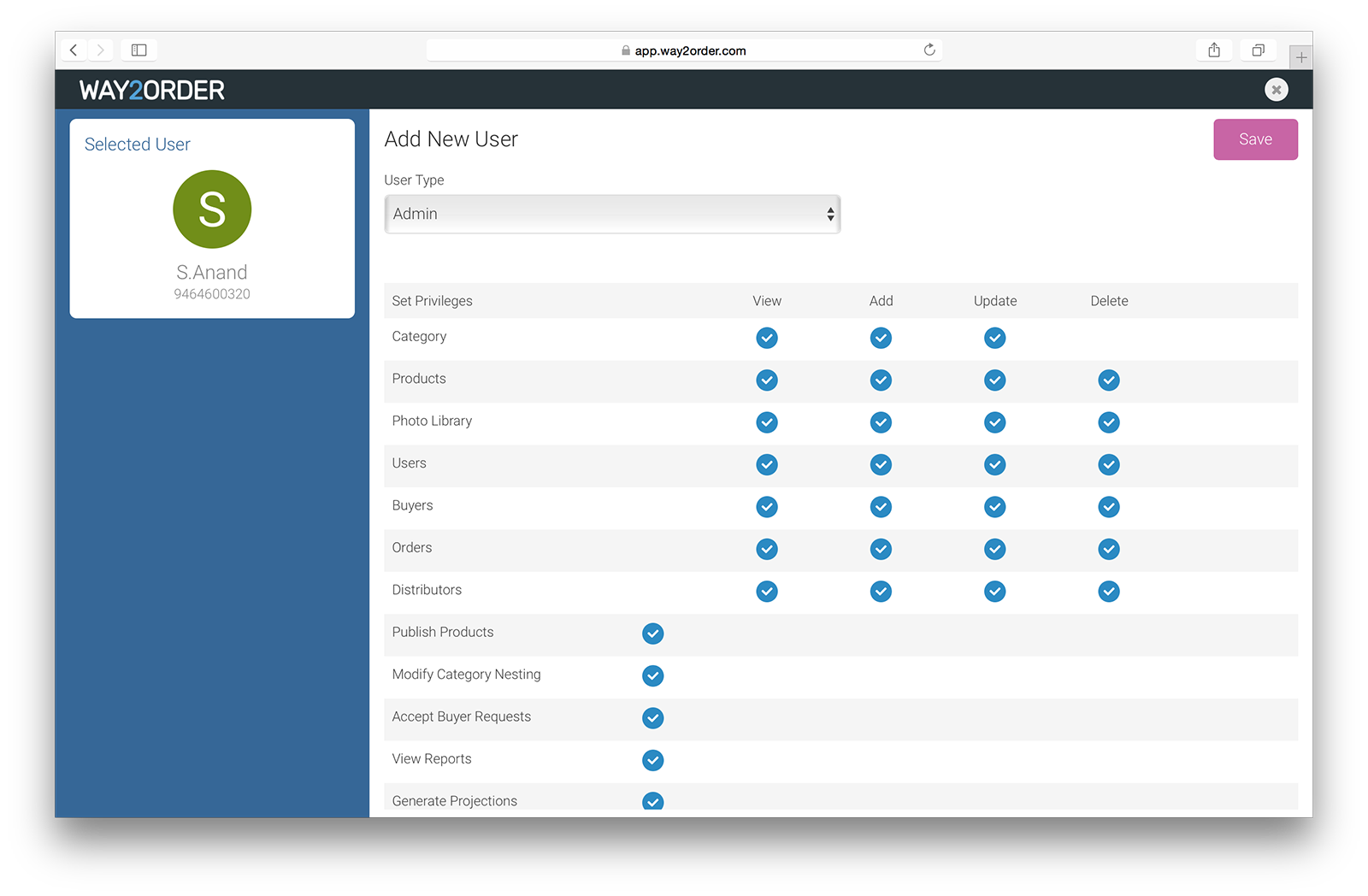
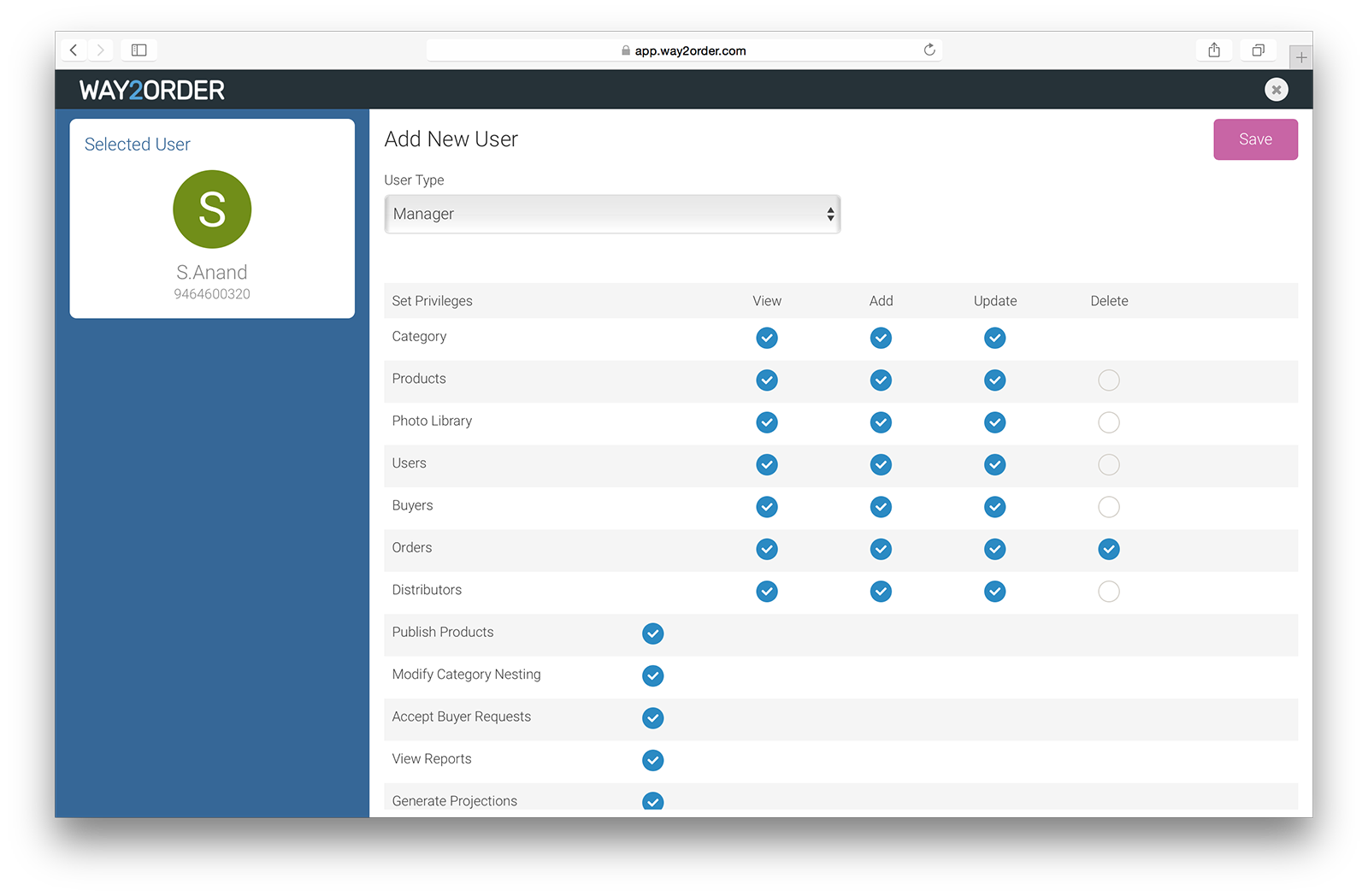
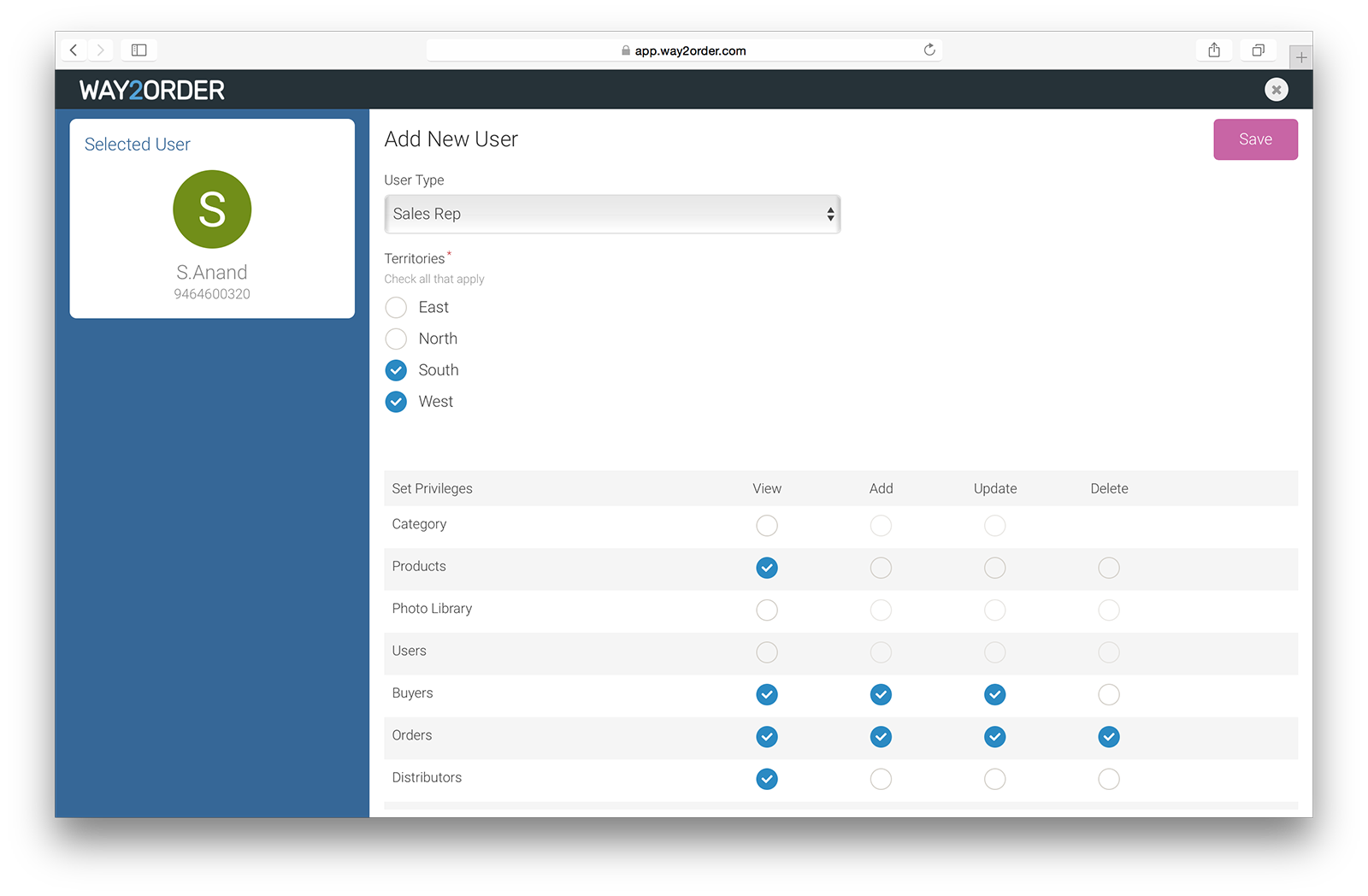
Detailed information about 'Distributor' is available in the Distributor section.
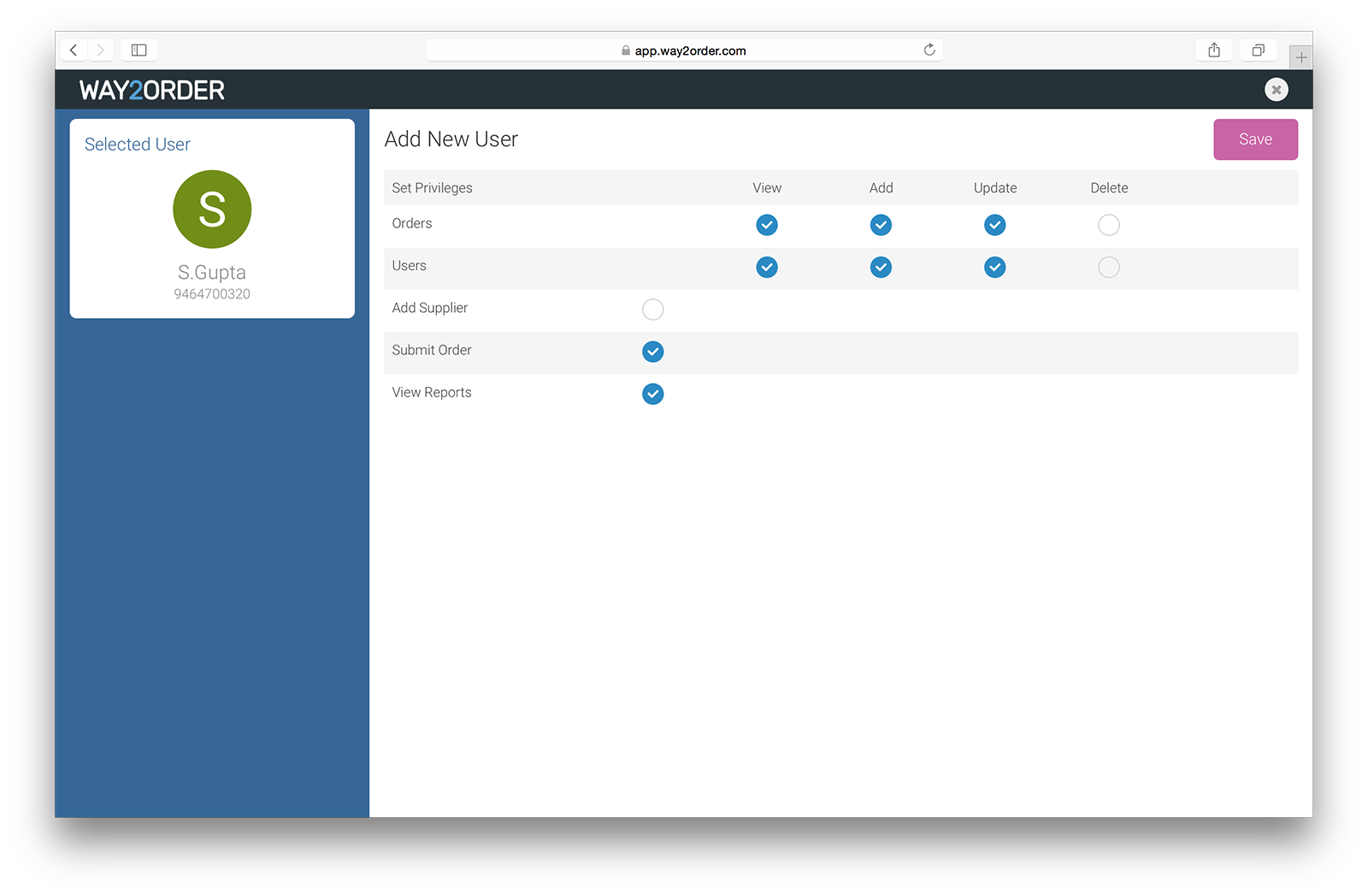
The user to whom the request is sent, see the following dialog when he logs in to his Way2Order account the next time.